How to Root Galaxy Note 3 N900 on Android 5.0 Lollipop N900XXUEBOA6 with CF-Auto-Root
The most awaited Android 5.0 Lollipop with build number N900XXUEBOA6 has been released for Galaxy Note 3 (SM-N900). This Lollipop update is currently live for Note 3 users in Russia but will be available all over the world very soon. But users from the other countries can also get this latest N900XXUEBOA6 build manually on their devices. We’ve already shared a guide to manually install this stock Android Lollipop build on Note 3 as well as the download links for N900XXUEBOA6 stock firmware. Follow the given link if you have not yet updated your device.
Update Galaxy Note 3 SM-N900 to Android 5.0 Lollipop N900XXUEBOA6 Official Firmware - How To
But if you have already updated this official stock firmware on your Galaxy Note 3 then being an advance user you’ll be looking for root access to the internal system of your device with administrative rights to get most of it. Having root access on any Android device has many benefits that we can’t be just overlooked but after flashing an official firmware, the kernel restores and thus the device is unroooted. You’ll need to root your Galaxy Note 3 to enjoy root access or root only apps.
Rooted Device Allows You:
- To utilize the hardware resource completely
- Push the limitation that comes with stock firmware.
- Access to system files,
- Overclock/underclock CPU and GPU,
- Can use various MOD
- Apps that need root access
So if you are interested to root your Note 3 running N900XXUEBOA6 Android 5.0 then here’s a detailed guide on how to root Galaxy Note 3 SM-N900 running Android 5.0 Lollipop build N900XXUEBOA6 using Chainfire’s CF-Auto Root. You can use this package (CF-Auto Root) to root the latest N900XXUEBOA6 build or any stock Android Lollipop build as well.
Note:
This tutorial containing the CF-Auto-Root package is working with Samsung Galaxy Note 3 SM-N900 only. Do not try to flash incorrect firmware on other device or the phone might be damaged. You can verify the device’s model from Settings > About Device > Model number.
Warning:
AndroidXDA.net will not be held responsible for any kind of damage occurred to your Galaxy Note 3 SM-900 during or after the rooting process on Android 5.0 Lollipop stock build. Rooting the device will void the manufacturer’s warranty. Proceed at your own risk.
Before Getting Started:
- Make a backup of all the important data and settings on your Galaxy Note 3 before proceeding to the rooting instructions.
- Download and install USB Drivers for your Galaxy Note 3 on the PC.
- Enable USB Debugging Mode on the Galaxy Note 3 by navigating to Settings > Developer Options > check the USB Debugging option.
- Make sure that the battery level of your device is at least about 80% to prevent unexpected shutdowns while rooting.
Required Files:
Steps to Root Android 5.0 Lollipop N900XXUEBOA6 Firmware on Galaxy Note 3 SM-N900:
Step No 1:- First, download Odin flashing tool and CF-Auto Root (CF-Auto-Root-ha3g-ha3gxx-smn900.zip) for your Note 3 on the desktop of your PC.
Step No 2:- Now unzip the downloaded CF-Auto Root package to get .tar.md5 extension file and Odin as well.
Note: You’ll need to extract the file again to get the .tar.md5 file if you get a recovery.img and cache.img file.
Step No 3:- Put your Note 3 into Download Mode, to do so, first turn OFF the device and then turn it ON by pressing and holding Home + Power + Volume Down keys at the same time for a while and then follow the on-screen instructions to enter into Download Mode.
Step No 4:- Run Odin on the PC as Administrator.
Step No 5:- While the device is in Download mode, connect it to the PC using its USB data cable. The ID: COM boxes will turn blue with the COM port number once the device is connected successfully.
Step No 6:- In Odin click the AP button and choose the the .tar.md5 file that you’ve already extracted in the previous step.
Step No 7:- Make sure that you’ve checked the Auto Reboot and F.Reset Time options but the Repartition option should be unchecked.
Step No 8:- Begin the flashing process by clicking on the Start button in Odin.
Step No 9:- This flashing process may take some time. Be patient and wait for the process to be completed. Once the installation is finished, the device will be rebooted.
Step No 10:- Disconnect your Galaxy Note 3 after the home-screen appears.
That’s All! You’ve rooted Galaxy Note 3 N900 on Android 5.0 Lollipop.
Let us know in the comments area below if you are facing any issue or trouble while rooting the Galaxy Note 3.
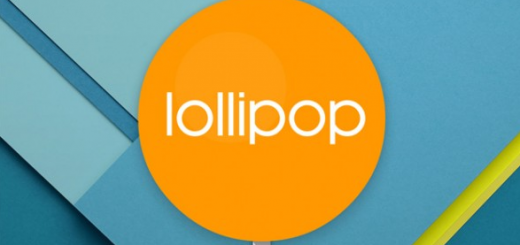




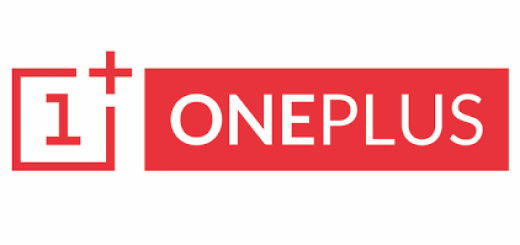
Its working!
HELLO,i have some questions-
1.how to unroot?
2.will i be able to receive further lollipop updates.
hi,i two questions-
1.how to unroot?
2.will i be able to receive further updates
just download a firmware at sammobile and flast it via odin
my wifi is not working after i rooted sm n900 lollipop.
please help
Its not working. Process fails. Shows Fail. Tried the CF root file not working.
Note 3 sm n900 on andriod 5.0 N900XXUEBOA6