The Essential Phone was finally launched some months back after being delayed over and over. Andy Rubin’s Essential Phone had a few tumbles along the road with mixed reactions from reviewers and a lukewarm response from consumers. But with recent price cuts have reinvigorated interests in Essential Phone. One could take community support for the phone coming to life an evidence. Thanks to which, and bmg1001, we now have a method to root the Essential PH-1 smartphone. While we are on a thanking spree let’s also thank invisiblek who had earlier released unofficial factory images for the phone making further development possible.
Requirements
- You’ll need to have unlocked the bootloader on your Essential Phone beforehand.
- To flash TWRP recovery, you’ll need ADB and Fastboot installed on your PC.
- Make sure the phone has at least 50% battery left to prevent an accidental shutdown.
- Enable USB Debugging on your phone by going to Settings > Developer options. To enable Developer options, you’ll need to tap the Build number in Settings > About phone 7 times.
Warning
Rooting your phone will void your warranty. You also risk bricking your phone if things don’t go as planned, and they often don’t. Read the instructions carefully but there is no guarantee that even if you do, everything will go right. Androidblog.gs can’t be held responsible for anything that you do to your device. You must understand the risks involved and proceed at your own risk.
Downloads
- TWR for Essential PH-1 | Mirror
- Modified Boot images - NMJ32F | NMJ20D
- Magisk V14.3
Install TWRP and Root Essential PH-1
- Launch the ADB command interface on your PC and connect your Essential Phone to the PC with a USB cable.
- If this is the first time you’re using ADB, you’ll receive a pop up on your phone asking you to allow USB Debugging permission, allow it.
- Enter the following ADB command and hit Enter to reboot your phone into fastboot mode.
adb reboot bootloader
- Alternatively, you can also boot your phone into fastboot mode by powering it off and pressing and holding volume down and the power button at the same time.
- Once in the fastboot mode, use the following ADB command to flash TWRP to your phone.
fastboot flash recovery twrp.img
- Boot your phone into recovery mode from the fastboot menu once the flashing is complete.
- Download and transfer the Magisk 14.3 zip file to your phone over the USB connection.
- Select Install in TWRP and then select the Magisk zip, swipe to flash it.
- Go back to the TWRP main page and select Reboot > Bootloader.
- When your phone is back in fastboot mode, flash the appropriate boot image respective to your device’s build number using the following command.
fastboot flash boot boot.img
- Disconnect your phone and reboot it normally. You should have a rooted Essential Phone with Magisk.
Source: XDA
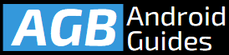
Leave a Comment