Huawei has joined the Oreo beta testing club recently through its sub-brand Honor. In case you haven’t heard, Honor V9 [DUK-AL20], the Chinese variant of the Honor 8 Pro has received the Android Oreo-based EMUI 8.0 update in the beta form. Only devices enrolled in Huawei’s beta program have officially received OTA updates but we’ve already put up a guide for getting it on any Honor V9. But if you’re enthusiastic enough to manually download and install software that is still in beta, you might also be someone who wants to root it. Not going to bore you with the advantages of rooting and all. But if that sounds like you, here’s how you can root the Honor V9 running EMUI 8.0 atop Android 8.0.
This rooting guide is no genius accomplishment of our own obviously. The method was originally found and shared by XDA member LastStandingDroid. He also notes that his rooting method will trip SafetyNet which means you can’t play Pokemon Go, stream Netflix or use Android Pay, stuff like that. But at least this works with encrypted Honor V9 devices which means you won’t have to wipe anything. Since the software hasn’t been officially launched and there are just a handful of devices running it, there are not a lot of people currently working on rooting it. So for the time being, this is the only way to root it. We expect a better Magisk supported rooting method will be available soon after the EMUI 8.0 update is made officially available to everyone.
Contents
Warning
First things first, you’ve probably heard this a million times but it has to be said. Rooting your device voids the warranty and it is not entirely a safe process. A fair amount of risks are involved and there is also the chance that your device may not even boot up again. Proceed at your own risk and know that any harm that comes to your device is your own responsibility. Androidblog.gs cannot be held responsible.
Requirements
- An Honor V9 device running Android Oreo-based EMUI 8.0 (8.0.0.315).
- ADB and Fastboot must already be installed and setup on your PC.
- Download and install Huawei’s HiSuite so that you have all the latest and necessary USB Drivers installed on your PC.
- Your device must have at least 50% battery left so it doesn’t shut down anytime during the entire process.
- USB Debugging must be enabled in Settings > Developer options. By default Developer options are hidden but can be enabled by tapping the Build number 7 times in Settings > About phone.
Downloads
- TWRP for Honor V9 Oreo firmware (by OldDroid)
- AROMA-SuperSUConfig-v1.00.zip
- SR5-2.82-supersu_ramdisk.zip
Install TWRP and root Honor V9 running EMUI 8.0 atop Android 8.0 Oreo
- Download the TWRP image file on your PC and rename it to recovery.img.
- Place it in the adb installation folder.
- Power off your Honor V9 first.
- Connect your device to the PC via a USB cable whilst holding down the Volume down key. This will boot your Honor V9 into fastboot mode.
- Launch the adb command window on your PC and push the following command to flash the downloaded twrp image file to your phone where recovery.img is the name of the image file.
fastboot flash recovery recovery.img
- When you see an OKAY message displayed in the command window, disconnect your phone and reboot it into recovery mode. It should boot right into TWRP recovery.
- You can boot your Honor V9 into recovery mode by powering it on while pressing and holding down the Volume Up key. Release the Power key when you see the Honor logo but continue to hold the Volume Up key until you see the TWRP splash screen.
- Download both AROMA-SuperSUConfig-v1.00.zip and SR5-2.82-supersu_ramdisk.zip and transfer them to your device over an MTP connection.
- Select Install in TWRP then select AROMA-SuperSUConfig-v1.00.zip. Swipe to flash the zip file.
- Navigate through the AROMA config using the Volume keys and make sure to select Android 8.0 compatibility. You can play around with the other options if you know what you’re doing.
- Exit the AROMA config and now flash the SR5-2.82-supersu_ramdisk.zip file.
- Tap on the Reboot system button that appears at the bottom and you should see the SuperSU app on your device when it boots up.
Congratulations, you’ve successfully tripped the SafetyNet.
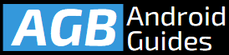
Leave a Comment