The latest Android Lollipop update has been released for many Android devices currently, including Samsung, Nexus, LG and HTC etc. Nexus 7 2012 (Wi-Fi) and Nexus 10 are among those few lucky Android devices that also tasted this latest Android update. Nexus devices received the Android Lollipop OTA updates in such a short time, following its release. So if you have a Nexus 7 or Nexus 10 device and haven’t yet updated to Android 5.0 Lollipop then we have already shared a guide on how to install Android 5.0.2 Lollipop (LRX22G) on Nexus 7 2012 (Wi-Fi) via Official factory image manually for those users who haven’t received the OTA notification yet.
Now after updating the Nexus smartphone or tablet, you’ll definitely wish to enjoy third-party apps, custom ROMs and latest system tweaks for optimal performance by getting root access or administrative privileges over it. Being a Nexus 7 2012 / Nexus 10 user, you can root your device with the Chainfire’s one-click tool “CF Auto Root”. Rooting your Nexus device will remove the OEM restrictions and will enable you to unlock the hidden features and capabilities. So, if you are now ready to root and unlock the endless features on Nexus 7 2012 or Nexus 10 then here’s a step by step guide that how to root Nexus 7 2012 (Wi-Fi) and Nexus 10 on Stock Android 5.0 Lollipop using CF Auto Root.
Note:- This tutorial is only intended for the Nexus 7 2012 (WiFi) and Nexus 10 devices. Do not try it on other variants or devices. AndroidXDA.net will not be held responsible for any kind of damage or lose occurred into your device. Proceed at your own risk.
Before Getting Started:
- As always it is highly recommended to take proper backup of all the important data on your Nexus 7 2012 or Nexus 10 device before proceeding to the installation process.
- Enable USB Debugging Mode on the Nexus 7 / Nexus 10 from Settings > Developer Options.
- Download and install correct USB drivers for your Nexus 7 2012 or Nexus 10 device.
- Make sure that your device has at least about 70% of battery charge to avoid sudden shutdowns during the rooting process.
Required Files:
- Download Nexus 7 2012 (Wi-Fi) CF Auto Root for Android 5.0 Lollipop
- Download Nexus 10 CF Auto Root for Android 5.0 Lollipop
Steps to Root Nexus 7 2012 (Wi-Fi) and Nexus 10 on Android 5.0 Lollipop using CF Auto Root:
Step No 1:- First, unzip the appropriate CF-Auto-Root .zip file in a folder on the desktop of your PC, which you’ve downloaded from the above links.
Step No 2:- Now boot your Nexus device into the Bootloader Mode.
If you have Nexus 7 2012 (WiFi) then you can boot it in Bootloader mode by first turning it off, then tap Volume Down + Power buttons at the same time.
If you’ve Nexus 10 then Turn Off the tablet and then tap Volume Up + Volume Down + Power buttons altogether in order to boot it into Bootloader Mode.
Step No 3:- Plug your Nexus device to the PC now using its USB data cable.
Step No 4:- In the extracted CF-Auto-Root folder (Step No 1), find the root-windows.bat file and run it. Follow the on-screen instructions to proceed and complete the installation.
You can verify that either your Nexus device is successfully rooted or not by navigating to the App drawer and check SuperSU app there or alternatively you can also download and install the Root Checker App from the Google Play Store from the following given link:
That’s All! You’ve successfully rooted your Nexus 7 2012 / Nexus 10 device on Android 5.0 Lollipop using CF-Auto-Root package. Do let us know in the comments area below if you have any query or issue while rooting these Nexus devices.

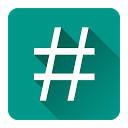
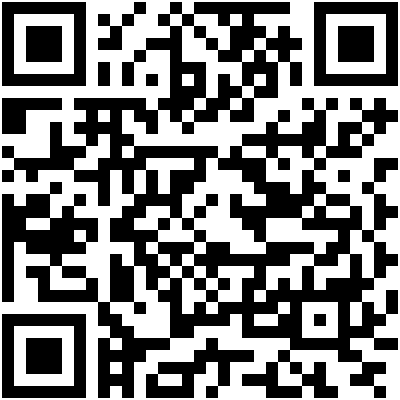
Will this work with 5.0.2 as well? Or we must wait until the release from CF?
The unlocker provided for LRX21P Worked with LRX22G(5.0.2). Used “root-linux.sh” from ubuntu. No issues so far