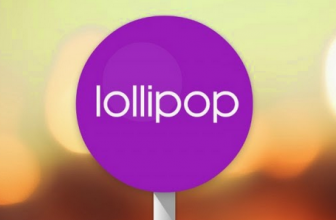Android Lollipop is the first OS version which comes with the forced encryption feature enabled by default. As you may know that the forced encryption feature is present in the previous Android operating systems since Android 3.0 Honeycomb but after doing analysis, it has been reported that this feature is affecting the performance of Google’s Nexus phone running on the latest mobile OS, Android Lollipop.
According to AnandTech, all writes to disk have the information encrypted before it’s committed, and all reads have the information decrypted before they’re returned to the process encryption is enabled). And thus, it is observed the significant performance slowdown on Nexus 6 by using this feature (FDE).
So if you have a Nexus 6 device and performing more slowly then you can disable the forced encryption feature to speed up the device, as the manufacturer of Nexus 6 (Motorola) has provided a build to disable FDE. bbedward (recognized XDA developer) has shared a guide on how to disable the forced encryption on Nexus 6 and some stock Android Lollipop builds with no force encryption as well.
Ready to boost the speed of your Nexus 6? Follow the given instructions to disable the forced encryption feature.
Warning:
AndroidXDA.net will not be responsible for any kind of damage or lose occurred to your Nexus 6. Proceed at your own risk.
Before Getting Started:
- Make a proper backup of all your important data.
- Don’t forget to charge the battery of your Nexus 6. It should be charged about 80% before proceeding.
Required Links:
- Download Stock LRX22C - No force encrypt
- Download Stock LRX21O - No force encrypt
- Download Stock boot.img - If you want to revert back to stock firmware
Steps to Disable Forced Encryption Feature on Nexus 6
Step No 1:- Turn Off your Nexus 6 in order to boot into bootloader mode.
Step No 2:- Now turn it On by pressing and holding Volume Down and Power buttons at the same time for a while.
Step No 3:- If the Nexus 6 is not already unlocked then Unlock it (fastboot oem unlock), this process will wipe all the data of your device. To do so, execute the following command in fastboot mode.
fastboot oem unlock
Note:- Unlocking the Nexus device will automatically run encryption, therefore do not boot Android write your most important stuff down and then continue without backing up your Nexus 6.
Step No5:- Flash the boot.img noencrypt file which you have already downloaded from the above link, in the bootloader by executing the given command:
fastboot flash boot boot_noforceencrypt.img
Step No 6:- Next, you’ll require a factory reset to to disable encryption, you can do it by fastboot format userdata, in
Settings -> Backup & Reset or in Recovery
Step No 7:- If the above given procedure doesn’t work, then go back into the bootloader and flash the stock image.
Step No 8:- If you wish to root your device or even flash TWRP then run CF-Auto-Root.
Step No 9:- Updates will overwrite this and will turn on encryption back. You can either update manually or remove the boot.img from update, if you don’t like to encryption to get turned back on.
That’s All! You’ve Disabled the Forced Encryption feature on your Nexus 6.
Let us know in the comments section below if you have any query or issue while disabling the forced encryption feature on your Nexus phone.