How to Install Android 7.1.2 AOSP Extended Nougat Custom ROM on Xperia Z5: The latest AOSP Extended custom ROM is now available for Sony Xperia Z5 which is based on Android 7.1.2 Nougat. The AOSP Extended team is working hard to make it a great ROM and more stable by including tons of new features. Before the release of official stock firmware, you can test the latest Android 7.1.2 Nougat OS experience on your device via this 7.1.2 AOSP Extended Nougat custom firmware. If you want to enjoy the look of Google Pixel on your Xpera Z5 with Nougat 7.1.2. This new custom firmware comes with tons of new features. This ROM is very light and saves more battery life. Go ahead and proceed to update Sony Xperia Z5 to 7.1.2 AOSP Extended Nougat custom firmware using the tutorial below.
This latest custom firmware is quite stable and brings many new useful features and fixes some common issues, other tweaks through which you can help to enhance your device’s performance. The ROM is not officially announced by Sony but just a custom ROM which is developed by third party developers. Make sure that your device is rooted and the latest version of a custom recovery like (ClockworkMod recovery / TWRP recovery) already installed on your Xperia Z5 in order to flash the 7.1.2 AOSP Extended Nougat custom ROM.
By following this step by step guide, you can easily and quickly update your Sony Xperia Z5 to the 7.1.2 AOSP Extended Nougat custom firmware. This latest custom ROM comes with all the official Nougat features and also brings some after market features through which you can play and modify your device. Before proceeding, don’t forget to take a full backup of all your valuable data. If you are interested in updating Sony Xperia Z5 to the 7.1.2 AOSP Extended Nougat custom firmware then go ahead and follow the given steps.
Contents
7.1.2 AOSP Extended Nougat Custom ROM Features:
- Pixel look and feel.
- OMS-rootless (theme engine) Supported. Install Substratum from Play Store.
- Google Assistant
- Built in spoofing for MicroG
- LineageOS 14.1 – all mods and features
- StatusBar: Network Traffic
- StatusBar: SU icon toggle
- StatusBar: Ticker
- StatusBar: Hide/Show icons
- StatusBar: Hide/Show data activity arrows
- StatusBar: BatteryBar customizations
- StatusBar: Date customizations
- StatusBar: Battery styles
- StatusBar: Tap to Sleep
- StatusBar: Clock styles
- StatusBar: Custom logo customizations
- QuickSettings: QS Header image customizations
- QuickSettings: Weather tile integration and customizations
- QuickSettings: Tiles customization
- QuickSettings: Brightness slider toggle
- QuickSettings: Optional brightness icon
- QuickSettings: Vibrate on Touch
- QuickSettings: WiFi easy toggle
- QuickSettings: Bluetooth easy toggle
- QuickSettings: Data easy toggle
- QuickSettings: Location easy toggle
- Navigation: Toggle navbar
- Navigation: PIE navigation
- Navigation: DUI – SmartBar / Fling Toggle, animations and customizations (+ One Hand mode)
- Navigation: Dynamic Nav Bar Color
- Navigation: Pulse – smart visualization
- Notifications: Power notification controls
- Notifications: Force expanded notifications
- Notifications: Toggle immersive mode messages
- Notifications: Breathing notifications
- Notifications: Headsup Snooze
- Notifications: Headsup Timeout customization
- Display: Ambient Display customizations
- Display: Transparency Customizations
- Display: Blur Personalizations
- Display: Expanded Desktop Customizations
- Display: Scroll Animation Customizations
- LockScreen: Screen shortcuts
- LockScreen: Toggle longpress for screen shortcuts
- LockScreen: Swipe shortcuts
- LockScreen: Toggle media cover art
- LockScreen: Toggle clock
- LockScreen: Toggle date
- LockScreen: Toggle alarm
- LockScreen: Toggle status bar
- LockScreen: Tap to sleep
- LockScreen: Toggle longpress torch
- LockScreen: Cutomize number of notifications
- LockScreen: Toggle power menu for secure lockscreen
- LockScreen: Toggle quick settings access and hide swipe shortcuts for secure lockscreen
- Powermenu: On-the-go mode – camera overlay.
- Recents: Immersive Recents
- Recents: Hidden apps
- Recents: Toggle OmniSwitch as default Recent view
- Recents: Toggle Slim Recents as default Recent view
- Sound: Charging Sounds customization
- Sound: Toggle screenshot sound
- Sound: Live customization for number of volume steps
- Sound: Less frequent notification sounds
- Sound: DND customizations
- Animations Customization for Toast, System, etc.
- Miscellaneous: Clock Widget
- Miscellaneous: Wakelock Blocker (experimental)
- Miscellaneous: Partial / Full screenshot selection option
- Miscellaneous: Toggle suggestions on Settings dashboard
- Miscellaneous: Toggle summaries in Settings
- Miscellaneous: Toggle auto-start music player on headset detection
- Miscellaneous: Show CPU info overlay
- Miscellaneous: Disable Force Close notifications
- Settings/Sound: Increasing Ringtone
- 15 New Quick Settings Tiles including Caffeine mode, Expanded Desktop and Sync.
- Settings/Security: Quick PIN/Password Unlock
- Stability and performance improvements.
- ART Optimizations
Note:
This guide containing 7.1.2 AOSP Extended Nougat custom ROM is working with Sony Xperia Z5 only. Verify device model number of your device by navigating to Settings > About Phone.
Warning:
AndroidXDA.net will not responsible for any damage occurred to your Sony Xperia Z5 during or after the installation of this 7.1.2 AOSP Extended Nougat custom ROM. You will lose the warranty of your device by flashing this software. Proceed at your risk.
Pre-Requirements:
- Take a complete backup of all your data and setting on your phone like contacts, call logs, SMS, MMS, internet settings, installed apps, photos and audio/videos files, etc.
- Turn OFF the Antivirus and other security features from your computer to avoid unexpected issues while downloading the firmware and installation.
- Download and install Sony Xperia Z5 USB Drivers on your PC.
- Enable USB Debugging option on your Xperia Z5 by navigating to Settings – Developer Options.
- (Note: - Go to Settings – About Phone and tap on Built Number for a few times to enable Developer Options)
- The battery level of your Xperia Z5 should be at least about 70% before proceeding to the installation guide.
- The Xperia Z5 device should be rooted with the latest version of a custom recovery pre-installed.
Required Files:
Steps to Update Sony Xperia Z5 to 7.1.2 AOSP Extended Nougat Custom ROM:
1: – First, download AOSP Extended 7.1.2 ROM for Sony Xperia Z5 from the above link on the desktop of your computer.
2: – Extract boot.img from the zip file separately.
3: – Connect and mount your Sony Xperia Z5 USB memory on your PC via its USB data cable.
4: – Transfer the downloaded 7.1.2 ROM zip file to the root folder of your phone memory / SD card.
5: – Now, move the boot.img file to android-sdk-windows\platform-tools directory.
6: – Then turn OFF your phone.
7: – Next, boot your device into Bootloader Mode. To do so, turn ON the phone by pressing and holding the Volume Up button while connecting it again with the USB cable. Your phone LED will turn blue and it will get into the Bootloader Mode.
8: – While your Z5 is now in Fastboot mode, navigate to android-sdk-windows\platform-tools directory (on your computer) and open Command Prompt (Shift + Right-click > Open Command Prompt).
9: – Type the following command and press Enter.
fastboot flash boot boot.img
10: – Then, type the following command and press Enter.
fastboot reboot
11: – Next, boot your phone into Recovery Mode. Switch ON the phone while pressing the Volume Up or Volume Down buttons a few times when you see the LED light turn pink or any other color. You can also follow this guide on How to Enter Recovery Mode on Any Android Phone.
12: – While the phone is in TWRP Recovery, perform a full data wipe by tapping on the ‘Wipe’ button. Then swipe on the “Swipe to Factory Reset” option at the bottom.
13: – Navigate to the main menu of recovery and tap on the ‘Install’ button. Choose the ZIP file that you copied to your phone memory in Step 3 from the list.
14: – On the next screen swipe on the “Swipe to Confirm Flash” option to confirm installation. The installation will begin.
15: – Once the installation completes, tap on the “Wipe cache/dalvik” button if you get into any boot loops or other issues.
16: – Reboot your phone by selecting the “Reboot System” button.
Your phone may take about 4 to 5 minutes to boot for the first time after installation.
Done! You have successfully installed 7.1.2 AOSP Extended Nougat custom ROM on Xperia Z5.
Let us know in the comments area below if you have any issues or question regarding the above guide.
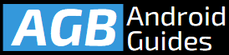

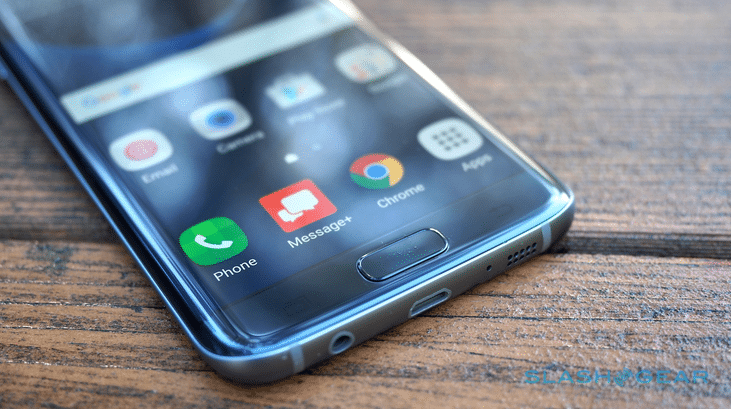
Leave a Comment