Android 7.1.2 Nougat is now live for your Galaxy S7 G935F via crDroid custom ROM. No more latest Android Nougat OS for your device from Samsung but it doesn’t mean that you can’t flaunt them with the latest Android features and software updates. All thanks to crDroid team to build the latest custom ROM based on Android 7.1.2 Nougat for Galaxy S7 G935F. crDroid is a great ROM and is much popular among Android community. This custom firmware does not bring the latest Android 7.1.2 Nougat flavour only but also packed with tons of new features, customizations, tweaks and improvements to run your device smooth and faster than before. The crDroid custom ROM is stable and smoothly run on your device. This is not officially announced by Samsung but just a custom ROM. Make sure that your device is rooted and the latest version of a custom recovery like (ClockworkMod recovery / TWRP recovery) is already installed on your Galaxy S7 G935F in order to flash the crDroid custom ROM.
By following this step by step guide, you can update your Galaxy S7 G935F to crDroid Android 7.1.2 Nougat custom ROM. This latest custom firmware comes with some amazing features and Android 7.1.2 Nougat official features also. Before proceeding, don’t forget to take a full backup of all your valuable data because while installing this ROM your entire data will be wiped clean. If you are interested in installing the crDroid Android 7.1.2 Nougat custom ROM on your own Galaxy S7 G935F then go ahead and follow the given steps.
Contents
crDroid Android 7.1.2 Nougat ROM Features:
LineageOS – all mods and features
StatusBar: Network Traffic
StatusBar: SU icon toggle
StatusBar: Ticker
StatusBar: Hide/Show icons
StatusBar: BatteryBar customization
StatusBar: Battery styles
StatusBar: Tap to Sleep
StatusBar: Clock styles
StatusBar: crDroid logo customization
QuickSettings: Tiles customization
QuickSettings: Brightness slider toggle
QuickSettings: Optional brightness icon
QuickSettings: Vibrate on Touch
QuickSettings: WiFi easy toggle
QuickSettings: Bluetooth easy toggle
QuickSettings: Data easy toggle
Navigation: Toggle navbar
Navigation: PIE navigation
Navigation: DUI – SmartBar / Fling Toggle
Navigation: Pulse – smart visualization
Notifications: Power notification controls
Notifications: Force expanded notifications
Notifications: Toggle immersive mode messages
LockScreen: Screen shortcuts
LockScreen: Toggle longpress for screen shortcuts
LockScreen: Swipe shortcuts
LockScreen: Toggle media cover art
LockScreen: Toggle clock
LockScreen: Toggle date
LockScreen: Toggle alarm
LockScreen: Tap to sleep
LockScreen: Toggle longpress torch
LockScreen: Cutomize number of notifications
LockScreen: Toggle power menu for secure lockscreen
Recents: Immersive Recents
Recents: Hidden apps
Recents: Toggle OmniSwitch as default Recents
Sound: Toggle screenshot sound
Sound: Live customization for number of volume steps
Sound: Less frequent notification sounds
Sound: DND customizations
Miscellaneous: Clock Widget
Miscellaneous: Toggle suggestions on Settings dashboard
Miscellaneous: Toggle summaries in Settings
Miscellaneous: Toggle auto-start music player on headset detection
Settings/Display: Expanded Desktop customization
Settings/Sound: Increasing Ringtone
12 New Quick Settings Tiles including Caffeine mode, Expanded Desktop and Sync.
Settings/Security: Quick PIN/Password Unlock
Default sounds from latest Nexus image.
OMS support.
Stability and performance improvements.
Note:
The crDroid Android 7.1.2 Nougat custom ROM and instructions given in this guide can be used only for the Galaxy S7 G935F. Check the model number of your Galaxy S7 from Settings > About Phone.
Warning:
Before Getting Started:
- Create a proper backup of all your existing data and settings on the phone before moving on to the installation guide using a recommended custom recovery.
- Enable USB Debugging Mode on the Galaxy S7 by navigating to Settings > Developer Options.
- Verify that you’ve correctly installed the Galaxy S7 USB Drivers
on the PC.
- The Galaxy S7 should be rooted with the latest version of the custom recovery like CWM or TWRP installed.
- The bootloader of your Galaxy S7 must be unlocked.
- Make sure that the battery level of the Galaxy S7 is at least above 80% before going ahead.
Required Files:
How to Flash Android 7.1.2 Nougat on Galaxy S7 G935F with crDroid ROM
Step No 1: – First, download crDroid Android 7.1.2 Nougat custom ROM for Galaxy S7 G935F on the desktop of the PC.
Step No 2: – Plug your device to the PC using its USB data cable and mount its USB memory storage.
Step No 3: – Transfer crDroid ROM .zip file which you’ve already downloaded from the above link to the root folder of your SD card on the phone.
Step No 4: – Unplug the Galaxy S7 G935F from the PC and power it OFF to boot into Recovery Mode
Step No 5: – Power ON the device while pressing and holding Volume Up + Home + Power buttons at the same time to enter into Recovery Mode.
Step No 6: – While your device is now in CWM Recovery, perform wipe data/factory reset, wipe cache partition and wipe Dalvik cache also by navigating to Advanced> Wipe Dalvik Cache.
Note: – Wipe Dalvik cache will help you to prevent boot loops and other errors during ROM installation.
Step No 7: – Go back to the main Recovery Menu and choose to install zip from SD card → choose zip from sd card.
Step No 8: – Navigate to the crDroid custom ROM.zip file which you’ve already transferred to the SD card of your device previously. Select the ROM .zip file using the Power button and confirm the installation to begin.
Step No 9:- Navigate to +++++Go Back+++++ once the installation is completed. From Recovery Menu, reboot your device by selecting reboot system now.
Your Galaxy S7 G935F will be rebooted and may take about 4 to 5 minutes to boot for the first time after installation.
Done! You’ve successfully updated Galaxy S7 G935F to the latest crDroid Android 7.1.2 Nougat ROM.
Let us know in the comments area below if you have any issues or questions while updating you Galaxy S7 G935F.
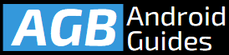

Leave a Comment