Google has announced new Android 7.1 firmware for Nexus 6P. The Developer Preview built, offering the first Android 7.1 for your Google Nexus 6P. If you’re interested in testing this update, then check all the guidelines from down below. This is not a final release, but this software is stable enough for daily use, and it is pre-loaded with the latest features, apps and capabilities which will be included in the final built. Thus, flashing and using the Developer Preview ROM might not be such a bad idea.
You have to install a custom recovery image such as CWM or TWRP recovery on your Nexus 6P before proceeding to install Android 7.1 Nougat Developer Preview. Through this software, you will flash the SuperSU root exploit. After rooting this firmware, you can see more feature on your Google Nexus 6P just like manage to remove the factory and default restrictions. On a rooted system, you can overclock the CPU frequencies for bumping speeds, upgrade the battery life, eliminate built-in apps, add features that cannot be found on the default Android platform. Also, you can install custom kernels, replace the stock Android OS with a custom ROM firmware and so on. If you are interested in rooting Android 7.1 on Google Nexus 6p Developer Preview firmware then go ahead and follow the instructions.
Contents
Before Getting Started:
- Make a proper backup of all your important existing data on Nexus 6P.
- The stock Marshmallow OS version should be installed on Nexus 6P.
- Download and install USB drivers for Nexus on your computer.
- The Nexus bootloader should be unlocked.
- Enable USB debugging option by pressing Menu > Settings > Applications. Navigate and tap on Developer Options to ensure that USB Debugging is enabled.
- You Nexus 6P must be rooted, and the latest build of either CWM or TWRP Recovery should be pre-installed on it to flash a brand new Android 7.1 firmware.
- For this firmware installation, you will also need to factory reset the phone.
- Finally, ensure that your Nexus device carries more than 70% of charge.
Note:
Please note that this guide can be used only for the Google Nexus 6P devices. Don’t use the firmware file given in this guide for any other device or incorrect variant. Do note that you will experience some force close errors while running this Nougat firmware on your Nexus 6P.Required Files:
- Download Android 7.1.1 Nougat Factory Image
- Download Gapps for Android 7.1 firmware from here.
Steps to Update Nexus 6P to Android 7.1.1 Nougat NPF10C Developer Preview Factory Image:
Step No 1: - First, download Android 7.1.1 Nougat Factory Image (angler-npf10c-factory-234c063f.zip) on the desktop of your PC for Nexus 6P from the above link.
Step No 2: - Now, plug Nexus 6P to the PC using its USB data cable.
Step No 3: - Ensure that Fastboot is configured and properly installed on the PC. Set Up ADB and Fastboot on PC.
Step No 4: - Power OFF the device to boot into Fastboot/Bootloader Mode.
Step No 5: - Power ON the phone while pressing and holding the Volume Up + Volume Down + Power keys at the same time the Fastboot menu appears.
Step No 6: - Extract the downloaded firmware file on your PC that you have already downloaded in Step No 1. Navigate to that folder (angler-NPF10C) and then copy/paste all the files to Fastboot directory.
Note: Please note that Fastboot directory will be the platform-tools folder in your Android SDK directory.
Step No 7: - Run the follow command from the factory image files in your Fastboot directory depending which OS you are on:
- Windows: Run the file “flash-all.bat”.
- Mac Run the file “flash-all.sh”
- Linux Run the file “flash-all.sh”.
Step No 8: - The process of flashing the stock factory image on your Nexus 6P will be started. Please wait for the process to be successfully finished.
Step No 9: - Once the installation is completed, your device will be rebooted. It might take time about 4-5 minutes to boot for the first time after installation.
Steps to Root Google Nexus 6P on Android 7.1 Developer Preview Firmware:
Step No 1: - As you have installed the Android 7.1 Nougat on Nexus 6P, first download the SuperSU package from here and download the TWRP recovery file from here on the desktop of your computer.
Step No 2: - Move the TWRP recovery file in the android-sdk-windows\platform-tools folder.
Step No 3: - Connect your device to the PC using its USB data cable and transfer the SuperSU file.
Step No 4: - Turn OFF the Nexus 6P and then reboot into bootloader mode by pressing and holding Volume Down + Power buttons at the same time for a while.
Step No 5: - Navigate to the folder where you have placed the TWRP recovery file and run CMD window within the folder.
Step No 6: - Type the following command and hit enter:
fastboot flash recovery twrp-3.0.2-0-angler.img
Step No 7: - The TWRP recovery installation will be started on your device. Once the installation is completed, remove the USB cable and reboot recovery mode on your Google Nexus 6P.
Step No 8: - Go to the main menu of recovery and tap Install and load the SuperSU file to initiate the flashing process.
Step No 9: - After the installation is finished, tap on Reboot
Done! You have successfully installed the official Android 7.1.1 Nougat NPF10C Developer Preview update on your phone and root it.
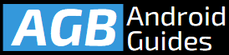




Leave a Comment