Install Android 8.0 DevBase Oreo ROM on Galaxy S7 G930F: The latest version Google’s mobile OS Android 8.0 Oreo is available for the Galaxy S7 devices. Stock ROMs are good but if you want to enjoy some amazing and great features then you’ll need to install a stable custom ROM. We have some good news for the Galaxy S7 owners that they can now taste the Galaxy S8 features on your Galaxy S7 Edge with this DevBase 8.0 Custom ROM. DevBase ROM is an Android Oreo based custom ROM which is stable and comes with battery life enhancements for your Galaxy S7. So we have a detailed guide on how to Install Android 8.0 DevBase Oreo ROM on Galaxy S7 G930F variants.
All you need to have the latest version of a custom recovery like CWM or TWRP already installed on your Galaxy S7 to flash the ROM. Here we’ll use CWM custom recovery to flash the Android 8.0 DevBase Oreo ROM and Gapps package. We highly recommend creating a full backup of all your existing and important data before proceeding to the installation guide. As, while installing this Android 8.0 DevBase Oreo ROM, all the data will be wiped clean – like a brand new phone. Below we have mentioned that how to make a full backup for rooted and non-rooted phones. Now follow the guide to Android 8.0 DevBase Oreo ROM on Galaxy S7.
Contents
Note:
This guide containing the the firmware download link and instructions are working only with the Galaxy S7. Do not use this guide for other devices or incorrect variants, as a result your device might be damaged. You can verify the model number of your phone by navigating to Settings > About Phone.
Warning:
AndroidXDA.net will not responsible for any kind of damage or mishap occurred to your Galaxy S7 device while installing the Android 8.0 DevBase Oreo ROM via custom recovery.
Pre-Requirements:
- First, take a proper backup on rooted / non-rooted of all your important data and settings on device before proceeding to installation. In case anything goes wrong then you’ll be able to restore your data.
- Make sure that you’ve properly installed Galaxy S7 USB Drivers on the PC.
- Enable USB Debugging mode by navigating to Settings > Developer Options.
- Your Galaxy S7 should be rooted.
- The phone should be Factory Unlocked.
- Make sure that your device has unlocked bootloader.
- Verify the battery level of your Galaxy S7, it should be charged at least about 80% before going ahead to the installation instructions to prevent unexpected shutdowns while the firmware installation.
Required Files:
Steps To Update Galaxy S7 to Android 8.0 DevBase Oreo ROM:
1:- First, download Android 8.0 DevBase Oreo ROM for Galaxy S7 on the desktop of the PC from the above given link.
2:- Plug your device to the PC using its USB data cable and mount its USB memory storage.
3:- Transfer Android 8.0 DevBase Oreo ROM .zip file which you’ve already downloaded from the above link, to the root folder of your SD card on the phone.
4:- Unplug the Galaxy S7 from the PC and power it OFF in order to boot into Bootloader Mode.
5:- Power ON the device while pressing and holding Volume Up + Volume Down + Power to enter into bootloader mode.
Step No 6:- Now, follow the on-screen instructions and select Bootloader > Recovery.
7:- While your device is now in CWM Recovery, perform wipe data/factory reset, wipe cache partition and wipe dalvik cache also by navigating to Advanced > Wipe Dalvik Cache.
Note:- wipe dalvik cache will help you to prevent boot loops and other errors while ROM installation.
8:- Go back to the main Recovery Menu and choose install zip from SD card → choose zip from sdcard.
9:- Navigate to the Android 8.0 DevBase Oreo ROM .zip file which you’ve already transferred to the SD card of your device previously. Select the ROM .zip file using the Power button and confirm the installation to begin.
10:- Navigate to +++++Go Back+++++ once the installation completes. From Recovery Menu, reboot your device by selecting reboot system now.
Your Galaxy S7 reboot automatically and may take about 4 to 5 minutes to boot for the first time after installation.
You’ve successfully installed the latest Android 8.0 DevBase Oreo update on Galaxy S7.
Let us know in the comments section below if you have any query or problem regarding the above tutorial to install Android 8.0 DevBase Oreo ROM on your Galaxy S7.
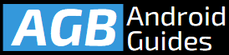


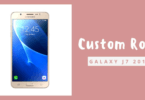
Leave a Comment