You can now install Android 5.1.1 Lollipop on HTC One M9 with the latest custom firmware crDroid custom ROM. This ROM is based on Android 5.1.1 Lollipop bringing tons of amazing new features like Heads up customization, Omni-Ambient display, AdBlocker, DND, Slimpie controls and more. If you want to boost overall performance of your handset then go ahead and follow the given instructions to update HTC One M9 to crDroid Android 5.1.1 Custom ROM.
Many users have tested this crDroid 5.1.1 ROM on their devices and found it more smooth and stable. Please note that the HTC One M9 should be rooted and the latest version of a custom recovery like CWM or TWRP is installed on phone in order to flash the ROM and Google Apps zipped files. Additionally, the bootloader of your phone must be unlocked, otherwise you’ll not be able to install custom ROMs.
Before going ahead to the installation guide, check out some of the highlighted features of crDroid Android 5.1.1 Lollipop custom ROM.
Contents
crDroid Android 5.1.1 for HTC One M9 Features:
- Volume panel timeout
- Clear recents location
- Heads up customization
- Quick access button on expanded status bar
- Swipe behavior
- Touch outside behavior
- Time out
- Do not disturb
- Blacklist
- SlimRoms custom lockscreen shortcuts
- Navbar on/off
- Hardware keys on/off (in devices supported)
- Power menu in navring targets
- SlimPie controls with all working
- Sound panel option om power menu
- Superuser indicator (Notification, Statusbar icon or no indicator)
- Force expanded notifications on expanded statusbar
- Power menu and notifications tiles
- Four tiles per row
- Vibrate on tiles touch
- Disable quick settings on secure lockscreen
- Kill app back button configurable timeout
- Omni-Ambient Display
- Ad Blocker
Note:
This tutorial containing the crDroid Android 5.1.1 Lollipop firmware file is working only with HTC One M9. Do not try to install this firmware on any other device or incorrect variant.
Warning:
AndroidXDA.net will not be responsible for any kind of damage occurred to your HTC One M9 during or after the installation of crDroid Android 5.1.1 Lollipop custom ROM. Proceed at your own risk.
Before Getting Started:
- Backup all your important data settings on your HTC One M9 as a complete wipe will be required during the flashing process.
- Install USB drivers for your HTC device on the PC.
- Enable USB Debugging option on your device by navigating to Settings > Developer Options > USB Debugging.
- Make sure that the bootloader of your HTC One M9’s bootloader is unlocked.
- The HTC One M9 should be rooted and have a recovery tool like TWRP or CWM installed on it.
- Your phone should be charged at least about 70%.
Required files:
Steps to Update HTC One M9 to Android 5.1.1 crDroid custom ROM:
Based on Android 5.1.1 Lollipop, crDroid is now available to be flashed on the flagship HTC One M9. Following is the guide to install this custom firmware on your HTC One along with the features of the ROM.
Following are the steps to help you update HTC One M9 to Android 5.1.1 based crDroid custom firmware:
Step No 1:- First, download crDroid Android 5.1.1 Lollipop custom ROM for HTC One M9 (crdroid-5.1.1-20150728-himaul.zip) on the desktop of your PC.
Step No 2:- Extract the firmware .zip file to get a boot.img file.
Step No 3:- Now connect the phone with PC using its USB data cable and transfer the ROM and Google Apps zipped files to the root folder of your SD card on the phone.
Step No 4:- Copy/paste the boot.img file to the Android-sdk-windowsplatform-tools directory on the PC.
Step No 5:- Once done, disconnect the M9 from the PC and turn it off in order to boot into Bootloader / Fastboot mode.
Step No 6:- Turn ON the phone while pressing and holding the Volume Down + Power buttons.
Step No 7:- While the device is now in Fastboot mode, go to android-sdk-windowsplatform-tools directory on the PC and run the command prompt.
Step No 8: Type the following command and hit enter:
fastboot flash boot boot.img
Step No 9:- Now type this command and press enter:
fastboot reboot
Step No 10:- Select Bootloader > Recovery by following the on-screen instructions.
Step No 11:- While your device is now in CWM Recovery, perform wipe data/factory reset, wipe cache partition and wipe dalvik cache also by navigating to Advanced > Wipe Dalvik Cache.
Note:- wipe dalvik cache will help you to prevent boot loops and other errors while ROM installation.
Step No 12:- Go back to the main Recovery Menu and choose install zip from SD card → choose zip from sdcard.
Step No 13:- Navigate to the Android 5.1.1 crDroid custom ROM .zip file which you’ve already transferred to the SD card of your device previously. Select the ROM .zip file using the Power button and confirm the installation to begin.
Step No 14:- Navigate to +++++Go Back+++++ once the installation is completed. From Recovery Menu, reboot your device by selecting reboot system now.
Reboot your HTC One M9 from the main recovery menu. It will take about 4 to 5 minutes to boot for the first time after installation. Enjoy
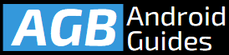
Leave a Comment