The highly-anticipated Android OS version 5.1.1 Lollipop update is now available for the latest Samsung’s flagship Galaxy Note 4 (4th Generation). The roll-out of this update starts just after Sprint released the update for Note 4 (SM-N910P) in the US. The update is currently live for the users in Poland that comes with the build number N910CXXU1COH4. So if you are from the certain region then navigate to the Settings > About device > Software updates to check the availability of OTA update on your phablet but if you are from any other region or can’t wait then you can still manually update your Galaxy Note 4 (unlocked variant) bearing model number SM-N910C to N910CXXU1COH4 Android 5.1.1 Lollipop.
N910CXXU1COH4 Android 5.1.1 Lollipop OTA update comes with amazing performance, battery life and the overall user experience including an expected fix for the Stagefright vulnerability. According to the neoMJ (XDA forum member), the new update feels faster, with the multitasking button responding much better than before (more details). Being an advanced Android user, if you are interested to get the official Android 5.1.1 Lollipop on your Galaxy Note 4 then go ahead and follow the given instructions carefully. In this guide we’ll use Odin flashing tool to install the update on Note 4.
Firmware Details:
Model: SM-N910C
Model name: Galaxy Note 4
Country- Poland
Version- Android 5.1.1
Changelist- 5581916
Build date- 13 August
Product code: XEO
PDA: N910CXXU1COH4
CSC: N910COXA1COH4
Note:
This guide containing the stock Android 5.1.1 Lollipop firmware and instructions can be used only with the Galaxy Note 4 N910C. Do not try to install this firmware on any other device or incorrect variant. Check the model number of your phone by navigating to Settings > About phone > Model number.
Warning:
AndroidXDA.net will not be held responsible for any kind of damage occurred to your Galaxy Note 4 N910C during or after the installation of Android 5.1.1 Lollipop N910CXXU1COH4. Proceed at your own risk.
Before Getting Started:
- Make sure to take a proper backup of all your existing data and settings first on your Note 4 before proceeding to installation guide.
- Download and install Galaxy Note 4 USB Drivers on the PC.
- Enable USB Debugging Mode on the Note 4 from Settings > Developer Options > check the USB Debugging option.
- The battery level of the Galaxy Note should be at least about 80% to avoid unexpected shut downs during the flashing process.
- The Galaxy Note 4 SM-N910C should be unlocked.
- If you have already installed a custom recovery then it will be replaced by the stock version.
- After the installation of official firmware, your Galaxy Note 4 will no longer belong to a rooted version.
Required Files:
Steps to Flash Stock N910CXXU1COH4 Android 5.1.1 Lollipop on Galaxy Note 4:
Step No 1:- First, download the Android 5.1.1 Lollipop N910CXXU1COH4 firmware file for your Galaxy Note 4 on the desktop of the PC. [File name: N910CXXU1COH4_N910COXA1COH4_N910CXXU1COH4_HOME.zip]
Step No 2:- Now extract the firmware .zip file to get a tar.md5 file.
Step No 3:- Turn OFF the Galaxy Galaxy Note 4 in order to boot into Download Mode.
Step No 4:- Next, turn ON the phone by pressing and holding Home + Power + Volume Down buttons at the same time.
Step No 5:- Run Odin3 v3.10.6 on the PC (as Administrator).
Step No 6:- While the Galaxy Note 4 is in Download Mode, connect it with PC and wait for a while till Odin detects it. If the drivers are installed correctly then the ID: COM box will turn light blue in Odin after phone is connected successfully and you will get a message in Odin saying Added!!
Step No 7:- In Odin, click on the AP button and navigate to the firmware file that you’ve already extracted and placed on the desktop of your PC.
Step No 8:- Ensure that you’ve checked Auto Reboot and F.Reset Time options and the Re-Partition option must be unchecked.
Step No 9:- In Odin, click on the Start button to begin the installation process that may take a few minutes to completed.
Step No 10:- Once the flashing process is finished, the Galaxy Note 4 will be automatically rebooted.
Step No 11:- Disconnect the device from the PC after the home screen appears.
Done! You’ve installed the N910CXXU1COH4 Android 5.1.1 Lollipop stock build on the Galaxy Note 4 successfully.
Let us know in the comments area below if you have any problem or query while following the above instructions.



good
Absolutely Perfect! been running it since yesterday and it’s awesome, thank you guys! 5 stars.