Samsung has released the Android 5.0 Lollipop firmware update with version number “LRX21T” to its Galaxy S5 S5 SM-G900F which is considered the biggest update for the OS and is available in Poland currently, but soon other European countries also will receive this latest Android 5.0 update. The update has many enhancements such as modified quick settings and floating toggles and the interesting thing is its material design language which is the most significant as well as the latest firmware is much faster than previous Android versions. (XDA Developers)
Samsung Galaxy S5 is the first smartphone which gets the Android 5.0 Lollipop update and now it is possible to install the Lollipop update for the Galaxy S5 SM-G900F Snapdragon. So if you have Samsung Galaxy S5 SM-G900F Snapdragon then now you can update Galaxy S5 SM-G900F to the latest Android 5.0 Lollipop via OTA too if you have received the OTA update notification, but if not then don’t worry here we have given a step by step guide to manually install Android Lollipop firmware file version G900FXXU1BNL2 using Odin. You can also install this firmware update on any Samsung Galaxy S5 having model SM-G900F (not locked to a network provider).
image credit: androidcommunity.com
Firmware Details:
- Model : Samsung Galaxy S5 SM-G900F
- Version: Android 5.0 - LRX21T
- Changelist: 77433514
- Product Code: XEO
- PDA: G900FXXU1BNL2
- CSC: G900FXEO1BNL1
Download Android 5.0 Firmware
You can directly download the Android 5.0 Lollipop (G900FXXU1BNL2_G900FXEO1BNL1_XEO.zip) for your Samsung Galaxy S5 (SM-G900F) from SamMobile site.
Before Getting Started:
So if you don’t want to wait until Samsung pushes the OTA files in your country then follow the given guide to manually install the latest Android 5.0 firmware update on your Galaxy S5.
Note:- Please note that this given tutorial is only applicable for the Samsung Galaxy S5 model number SM – G900F. You can check the firmware version and phone model by navigating to Settings > About Phone.
- Download & Install Samsung USB Drivers on you PC.
- Download the Galaxy S5 (G900F) Android Lollipop 5.0 Firmware file from SamMobile.
- Download and install ODIN from this link.
- Enable USB Debugging Option on your Galaxy S5 by heading over to Developer Options Menu. If the Developer Options is not available there then you’ll need to first enable it.
- Take a proper back up of your Samsung Galaxy S5 before proceeding the updating process like SMS, MMS, APN Settings and other important data.
- The battery level of your device should be at least about 70% to avoid interruptions during the firmware installation.
Steps To Install Android 5.0 Lollipop on Samsung Galaxy S5 SM-G900F
Step No 1:- First of all extract the firmware file that you’ve already downloaded from the above link.
Step No 2:- Now run Odin Flashing Tool as an Administrator on your PC.
Step No 3:- In Odin click on the AP/PDA button, a new windows will be prompted. Find the firmware file where you have extracted in Step No 1. Select it.
Step No 4:- Don’t forget to check Auto Reboot and F. Reset Time but the Re-Partition option should be unchecked.
Step No 5:- Put your Samsung Galaxy S5 into the Download Mode, so first Turn Off your Galaxy S5 and then press and hold the Home + Power + Volume Down buttons at the same time. Release the Power button once the boot screen appears.
Step No 6:- As your device is now in Download Mode, connect it to the PC via its original USB data cable. If a blue light in ODIN displayed then it means that the phone is connected to your PC properly and its drivers are installed.
Step No 7:- Begin the firmware flashing process by clicking on the Start button and Odin will start flashing the Lollipop firmware to your Galaxy S5.
Step No 8:- You’ll see a Success message on the Odin screen once the firmware is flashed.
Step No 9:- Finally, reboot your device.
Done! You’ve successfully updated Samsung Galaxy S5 SM-G900F to Android 5.0 Lollipop. Let us know in the comments section below if there is any query or question regarding the above firmware updating guide.

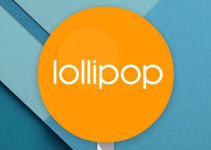
Can I do this to my S5 (SM-G900F) *dutch* without losing data? Or will it do a clean install?