Android Marshmallow 6.0 Preview 3 MPA44G has been rolled-out for the Nexus devices recently and users have updated their phones to this latest Android OS via factory images manually. We have already shared a guide to install Android M 6.0 Preview 3 MPA44G on Nexus 6. So if you have updated your Nexus 6 to this Android version then you might be looking to root your phone running on Android M MPA44G Developer Preview 3. Here in this guide we have given a complete root guide with all the required files, steps and instructions which are required to root this device to get full access over its internal file system.
If you are interested to root your Nexus 6 on Android M then go ahead and follow the step-by-step guide given below. Keep in mind that in order to root your phone, its bootloader should be unlocked and take a backup of all your data first as this process will wipe out all of the data.
Note:
This tutorial containing the instructions and files to root Android M MPA44G Developer Preview 3 are only compatible with Motorola Nexus 6. Do not use this guide for other device or incorrect variant.
Warning:
AndroidXDA.net will not be held responsible for any kind of damage occurred to your Nexus 6 during or after the rooting process of this Android M MPA44G Developer Preview 3 on Nexus 6. Proceed at your own risk.
Before Getting Started:
- Make a proper backup of all your important data and data on your Nexus device.
- Download and install Nexus 6 USB Drivers on your PC.
- Enable USB Debugging option by from Settings > Developer Options and make sure that USB Debugging is enabled.
- The latest version of a custom recovery like CWM / TWRP should be installed on your phone.
- The battery level of your Nexus 6 should be at least about 70%.
- Download Android SDK and extract it in android-sdk-windows\platform-tools directory.
Required Files:
- Download Despair Kernel
- Download SuperSU v2.49 (BETA-SuperSU-v2.49.zip) for Nexus 6.
- Download Fastboot For Windows
- Download Fastboot for Mac
- Download Fastboot for Linux
Steps to Root Nexus 6 on Android M MPA44G Preview 3:
Step No 1:- First of all, unzip Fastboot file in android-sdk-windows\platform-tools directory (create directory if not already) on your PC.
Step No 2:- Connect your Nexus 6 with the PC using its USB data cable.
Step No 3:- Transfer the Despair.R20.6.Shamu.zip and BETA-SuperSU-v2.49.zip files to the root folder of your SD Card on the phone.
Step No 4:- Switch OFF the Nexus 6 in order to boot into Bootloader Mode.
Step No 5:- Switch ON the phone while pressing and holding Volume Down + Power buttons at the same time.
Step No 6:- Navigate to android-sdk-windows\platform-tools directory and launch the Command Prompt.
Step No 7:- Type the following command and press Enter:
fastboot flash recovery openrecovery-twrp-2.8.5.0-shamu.img
Step No 8:- OAfter the above process is complete, enter into recovery mode; Fastboot menu > Recovery.
Step No 9:- While the Nexus 6 is in the recovery mode (CWM or TWRP), select flash zip from SD card > choose zip from sdcard.
Step No 10:- Browse and select the Despair.R20.6.Shamu.zip using volume keys. Confirm the installation to begin.
Step No 11:- Repeat the above steps to flash BETA-SuperSU-v2.49.zip file also.
Step No 12:- Go to +++++Go Back+++++ and reboot your Nexus 6.
Your phone might take about 4 to 5 minutes while booting for the first time after the rooting process is completed.
Done! You have successfully rooted Nexus 6 on MPA44G Android M 6.0.
Tell us in the comments area below if you have any question or trouble while rooting Nexus 6 on Android M.