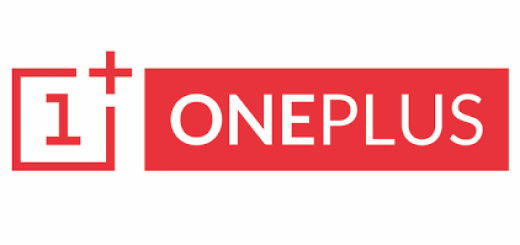Update Galaxy Note 2 N7105 LTE to Android 5.1.1 Lollipop with CM12.1 Nightly ROM
Android 5.1.1 Lollipop can be installed now on the Galaxy Note 2 N7105 LTE with CM12 Nightly ROM. This CyanogenMod 12 custom ROM is based on the latest 5.1.1 Lollipop and being a Note 2 owner, here is a good news for you that you can now experience the latest Android OS version on your Note 2 having model number N7105. The main advantage of installing custom ROMs is to enjoy the latest firmwares on old devices that are no longer receiving software updates. This CM12 ROM brings custom themes, performance tweaks, enhanced drivers and much more.
So if you want to taste the Android 5.1.1 Lollipop on your Galaxy Note 2 N7105 LTE then follow the given guide on how to update Galaxy Note 2 N7105 LTE to Android 5.1.1 Lollipop via CyanogenMod’s CM12.1 ROM. As this is a Nightly build, you’ll get the new features and updates on daily basis automatically through the OTA. You’ll need a custom recovery like CWM or TWRP to install 5.1.1 based CM12.1 Nightly ROM and Gapps zipped files.
Note:
This guide containing the Android 5.1.1 CM12.1 Nightly ROM and instructions can be used only for the Samsung Galaxy Note 2 model number N7105. Check the model number of your device, if it is N7105 then go ahead, otherwise not. Verify the device’s model number first.
Warning:
AndroidXDA.net will not be responsible for any kind of damage occurred to your Galaxy Note 2 during or after the installation of Android 5.1.1 CM12.1 Nightly Lollipop custom ROM. Proceed at your own risk.
Before Getting Started:
- Create a proper backup of all your important data and settings using a recommended custom recovery like TWRP or CWM.
- Download and install Galaxy Note N7105 LTE USB Drivers on the PC.
- Enable USB Debugging on the Galaxy Note 2 on the PC by navigating to Settings > Developer Options > check USB Debugging option.
- The Galaxy Note 2 should be rooted with the latest version of custom recovery installed.
- The bootloader of your phone should be unlocked.
- Check the battery level of the Note 2, it should be charged at least about 80% to prevent unexpected shutdowns while installing the CM12.1 custom ROM.
Required Files:
Steps to Install Android 5.1.1 CM12.1 Nightly Lollipop ROM on Galaxy Note 2 N7105:
Step No 1:- First, download Android 5.1.1 CM12.1 Nightly ROM (cm-12.1-20150430-NIGHTLY-t0lte.zip) for Galaxy Note 2 LTE N7105 on the desktop of the PC.
Step No 2:- Plug your device to the PC using its USB data cable and mount its USB memory storage.
Step No 3:- Transfer Android 5.1.1 CM12.1 Nightly ROM .zip file which you’ve already downloaded from the above link, to the root folder of your SD card on the phone.
Step No 4:- Unplug the Galaxy Note 2 LTE N7105 from the PC and power it OFF in order to boot into Recovery Mode.
Step No 5:- Power ON the device while pressing and holding Volume Up + Home + Power buttons at the same time to enter into Recovery Mode.
Step No 6:- While your device is now in CWM Recovery, perform wipe data/factory reset, wipe cache partition and wipe dalvik cache also by navigating to Advanced > Wipe Dalvik Cache.
Note:- wipe dalvik cache will help you to prevent boot loops and other errors while ROM installation.
Step No 7:- Go back to the main Recovery Menu and choose install zip from SD card → choose zip from sdcard.
Step No 8:- Navigate to the Android 5.1.1 CM12.1 Lollipop custom ROM .zip file which you’ve already transferred to the SD card of your device previously. Select the ROM .zip file using the Power button and confirm the installation to begin.
Step No 9:- Go to +++++Go Back+++++ once the installation is completed. From Recovery Menu, reboot your device by selecting reboot system now.
Your Galaxy Note 2 LTE N7105 will be rebooted and may take about 4 to 5 minutes to boot for the first time after installation.
Done! You’ve successfully updated Galaxy Note 2 LTE to the latest Android 5.1.1 Lollipop with CM12.1 custom ROM.
Do let us know in the comments section below if you are facing any problem or have a query regarding the above guide.