Install XXU1AOAA Android 4.4.4 Stock Firmware on Galaxy A7 A700FD
The official Android Lollipop has been rolled out for various Samsung’s flagship handsets but many of them are still waiting and have not yet received even the latest KitKat update. So if you have owned Galaxy A7 A700FD (Dual-SIM) then it is expected that Android Lollipop will arrive soon for your device but now you can upgrade it to Android 4.4.4 KitKat firmware. The build version of this KitKat update is XXU1AOAA which is officially released by Samsung. This is not a major update but it is always recommended to keep your phone updated to the latest software version to get new security fixes, enhancements, performance improvements and awesome experience.
You can update Galaxy A7 A700FD though OTA or Samsung KIES directly but if you have not yet received the OTA notification on your device or the update is currently not available in your region then you can also install this update on your Galaxy A7 manually. Follow the given instructions to update Galaxy A7 A700FD to XXU1AOAA Android 4.4.4 KitKat official firmware. As we’ve mentioned above that its an official firmware so you should not get any extra language packs or pre-installed apps with this firmware. In this guide we’ll use ODIN flashing tool to install the XXU1AOAA KitKat firmware update on the Galaxy A7.
Firmware Details (Android 4.4.4 XXU1AOAA):
Model SM-A700FD
Model name GALAXY A7
Country Nepal
Version Android 4.4.4
Changelist 3686651
Build date Wed, 14 Jan 2015 11:26:15 +0000
Product code NPL
PDA A700FDXXU1AOAA
CSC A700FDODD1AOB2
Note:
This guide containing the official Android 4.4.4 KitKat firmware build XXU1AOAA is working only with Galaxy A7 model number A700FD. Do not try to install this firmware on any other device or incorrect variant, or your device might get bricked. Check the model number of your device first.
Warning:
AndroidXDA.net will not be held responsible for any kind of damage occurred to the Galaxy A7 A700FD during or after the installation of XXU1AOAA Android 4.4.4 KitKat firmware. Proceed at your own risk.
Before Getting Started:
- If you are installing this official firmware update on the A7 using Samsung KIES then there are less chances of anything going wrong but still it is recommended to take backup of all the existing data and settings.
- Verify that you’ve properly installed the Galaxy A7 USB Drivers on the PC.
- Enable USB Debugging Mode on your Galaxy A7 by navigating to Settings > Developer Options > check the USB Debugging option.
- Your Galaxy A7 A700FD should factory unlocked.
- If you have a custom ROM installed on the phone, then after the installation of the stock update it will be lost.
- The custom recovery will be replaced by the stock version.
- If the Galaxy A7 A700FD is rooted then after installing the official firmware, it will no longer belong to a rooted version.
- Check the battery level of your Galaxy A7, it should be charged at least about 80% before proceeding to the installation guide.
Required Files:
Steps to Update Samsung Galaxy A7 A700FD to XXU1AOAA Android 4.4.4 Firmware using ODIN:
Follow the given step-by-step guide to install XXU1AOAA Android 4.4.4 KitKat on Galaxy A7 LTE A700FD:
Step No 1:- First, download the official Android 4.4.4 A700FDXXU1AOAA firmware .zip file for your Galaxy A7 and Odin3 v3.09 on the desktop of the PC from the above given links.
Step No 2:- Extract both zipped files in a folder on your PC.
Step No 3:- Turn OFF the Galaxy A7 in order to boot into Download Mode.
Step No 4:- Turn the Galaxy A7 ON while pressing and holding Home + Power + Volume Down keys at the same time.
Step No 5:- Run Odin3 v3.09 on the PC (as Administrator).
Step No 6:- As the Galaxy A7 is currently in Download Mode, connect it with PC and wait for a while till Odin detects it. If the drivers are installed correctly then the ID: COM box will turn light blue in Odin after phone is connected successfully.
Step No 7:- In Odin, click on the AP button and navigate to the firmware file that you’ve already extracted and placed on the desktop of your PC.
Step No 8:- Ensure that you’ve checked Auto Reboot and F.Reset Time options and the Re-Partition option should be Unchecked.
Step No 9:- In Odin, click on the Start button to begin the installation process that may take a few minutes to completed.
Step No 10:- Once the flashing process is finished, the Galaxy A7 will be automatically rebooted.
Done! You have successfully updated Galaxy A7 to Android 4.4.4 build XXU1AOAA firmware.
Let us know in the comments area below if you have any query or trouble while installing XXU1AOAA KitKat 4.4.4 on the Galaxy A7.





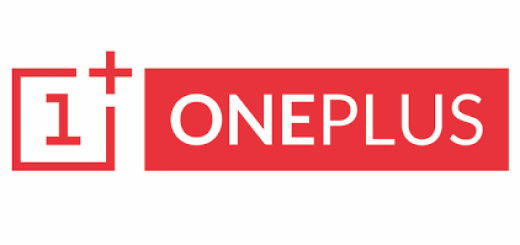

its failing again n again… i followed every instruction