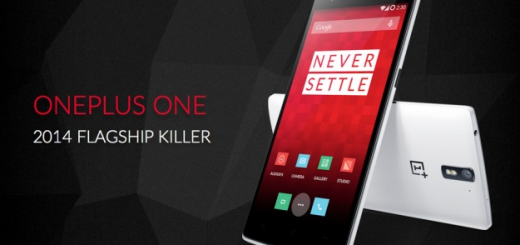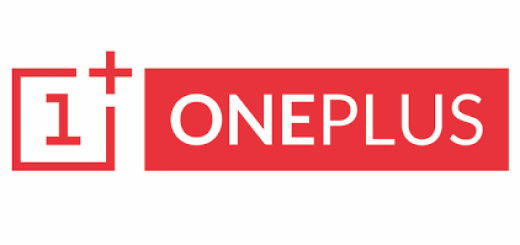Install Android 5.1.1 Lollipop on Galaxy S3 I9300 via BlissPop custom ROM
The official BlissPop custom ROM is now available for the international Galaxy S3 model, I9300, which is a stable ROM. No doubt that stock ROMs are good but if you need more features and enhancements then the better choice is to choose a custom ROM. There are a lot of custom ROMs available but CyanogenMod, BlissPop, Resurrection Remix and SlimLP are considered the most popular and cool ROMs. Just install and enjoy awesome features and customizations with the latest Android OS version easily. BlissPop ROM is developed by the Team Bliss which is a highly customized ROM.
BlissPop is based on CyanogenMod 12.1 including some extra features adopted from various other custom ROMs. This ROM brings the latest Android 5.1.1 Lollipop for the Galaxy S3 I9300 along with numerous tweaks and customization options. Keep in mind that the BlissPop ROM is in development stage, hence bugs are highly likely. So if you have a Galaxy S3 I9300 and want to install the new Android 5.1.1 Lollipop to taste its sweetness then follow the given step by step guide on how to update Galaxy S3 I9300 to Android 5.1.1 Lollipop with BlissPop ROM.
CM12 Theme Engine
Status Bar
- Clock & Date options
- Battery options
- Battery bar options
- SuperUser indicator
- Bluetooth indicator
- Brightness control
- Mobile & WiFi Icon options
- Notification & System icon options
- Network traffic monitor
- Breathing notifications
- Bliss Logo option
- Notification count
Navigation & Button options
- Set navigation ring targets
- Backlight brightness & timeout
- Overflow button settings
- Navigation bar toggle
- Set navigation buttons, layout & dimension
- Double tap to sleep
- Power button end call option
- Home button options
- Back button wake up option
- Menu button options
- Search button options
- Left-Handed mode
Recents options
- Memory bar
- Clear all button tweaks
- Clear all tasks
- Clear all Recent location
- Option to show Google search bar in recent Menu
- OmniSwitch (Option to replace recent menu with Omniswitch)
Notification drawer
- Status bar header (Weather)
- Tile options
- Flashlight option
- Custom color tile options (Set Background, Icons & Text)
- Quick Setting options
- Quick & smart Pull down
- Brightness slider toggle
- Vibrate, detailed Wifi View & advanced location options
- Slim-Actions tile
- Auto close panel
- Force expanded notifications
Lock-Screen options
- Long press lock icon to sleep
- Shortcuts
- Bottom corner targets
- Weather options
- Customize text & icon colors
- Clock widget settings
- Music visualizer options
- Power button lock options
- Lock method options
Power menu options
- Power off
- Reboot
- One click reboot
- Screenshot (with delay option)
- Screen record
- Profile switcher
- Airplane mode
- User switcher
- Settings shortcut
- Device lockdown
- Sound panel
Gesture anywhere
- Location options
- Trigger regions
Animations
- IME animations
- Toast animations
- Listview animations
- System animations
- Scrolling cache
- Scrolling modifiers
App Circle Bar
- Included Apps
- Trigger width, position and height
Sound options
- Link ringtone & notification toggle
- Media, alarm, ring & notification sound options
- Volume steps
- Volume panel timeout
- Interruptions
- Launch music apps
- Dial Pad tones
- Screen locking sound
- Touch sounds
- Charging sounds
- Camera shutter & screenshot sounds
- Safe headset volume
- Less frequent notifications
- Media control
- Vibration options
Display & Light options
- Smart cover
- Adaptive brightness
- LiveDisplay
- Rotation
- Double tap to sleep
- Sleep time
- Wake on plug
- Cast screen
- Expanded desktop
- Daydream
- Font size
- DPI
- Battery light
- Notification light with per app settings
Notification manager
- Device lock options
- Block app notifications
- Disable persistent info
- Priority app notifications
AudioFX equalizer
- SuperSU
- BlissPop Wallpapers -Home Launcher Option
- CM camera
- User profiles
- System profiles
- Location options
- Security options
- Privacy options
- Accounts & sync
- Language & input
- Backup & reset
- Date & time
- Accessibility
- Printing
- Developer options
- ROM & Hardware information
- Changelog
- Bliss OTA Updates
Note:
This guide containing the BlissPop Android 5.1.1 custom ROM and instructions are working with only Galaxy S3 I9300. Do not try to install this firmware on any other device or incorrect variant. If the model number of your device is I9300 then go ahead, otherwise not. Verify the model number of your device first.
Warning:
AndroidXDA.net will not be held responsible for any kind of damage occurred to your Galaxy S3 I9300 during or after the installation process of BlissPop ROM featuring Android 5.1.1 Lollipop. Proceed at your own risk.
Before Getting Started:
- Create a proper backup of all your existing data and settings on the phone before proceeding to the installation guide using a recommended custom recovery.
- Enable USB Debugging Mode on the Galaxy S3 by navigating to Settings > Developer Options.
- Verify that you’ve properly installed the Galaxy S3 USB Drivers on the PC.
- The Galaxy S3 should be rooted with the latest version of custom recovery like CWM or TWRP installed.
- The bootloader of your S3 must be unlocked.
- Make sure that the battery level of the Galaxy S3 is at least above 80% before going ahead.
Required Files:
Steps to Update Galaxy S3 I9300 to Android 5.1.1 Lollipop with BlissPop custom ROM:
Follow the given instructions to install Android 5.1.1 Lollipop on Galaxy S3 via BlissPop ROM:
Step No 1:- First, download BlissPop Android 5.1.1 Lollipop for your Galaxy S3 on the desktop of your PC.
Step No 2:- Connect the Galaxy S3 with PC using a USB data cable and copy the downloaded ROM file to the root folder of internal storage of the phone.
Step No 3:- Turn OFF the Galaxy S3 to boot into Recovery Mode.
Step No 4:- Turn ON while pressing the Power + Home + Volume Up keys at the same time.
Step No 5:- While the phone is now in Recovery Mode, create a backup by selecting Backup and then do a swipe on Swipe to Backup option.
Step No 6:- From Recovery > Wipe, Advanced wipe and then choose Cache, Dalvik/ART cache and Data to Perform a complete wipe. Swipe on the Swipe to wipe option to make the S3 ready for the new ROM by removing cache, dalvik cache and data.
Step No 7:- Go back to the main menu of recovery and select Install to flash the ROM. Navigate to the internal storage where you have copied the BlissPop Lollipop firmware file. Select the ROM and swipe on the Swipe to Confirm Flash option. This process may take some time, so wait for the process to be successfully completed.
Step No 8:- Select Reboot then System to reboot the Galaxy S3.
You have successfully updated your Galaxy S3 to Android 5.1.1 Lollipop via BlissPop custom ROM. Checkout the development thread over XDA to learn more about the BlissPop ROM.
Let us know in the comments area below if you are facing any issue or query regarding the above guide to install BlissPop custom ROM featuring Android 5.1.1 Lollipop on the Galaxy S3.