HTC One M8 is the latest HTC’s flagship device, released in 2014. We’ve already covered HTC One M8 with many guides like installing SkyDragon, Google Play Edition and its Secret Codes etc. So if you have M8 then like other smartphones, this device is also receiving the newest Android 5.0.2 Lollipop update. The CyanogenMod 12 nightly build based on Android Open Project (AOSP) 5.0.2 Lollipop has been released for HTC One M8 by the CyanogenMod team officially that brings many essential features such as Calls, Wi-Fi, Bluetooth, GPS, Camera. However the “nightly version” is still unstable and might still have some bugs but these issues will be fixed soon.
CyanogenMod 12 Nightly Build Features:
- Material Design guidelines
- Multiple pages support of apps in multi-tasking pane
- Tap & Go features
- Heads-up style notifications
- Lock-screen notifications
- Much improved security/encryption options
- MirrorLink support and more others.
So if you wish to get CM12 nightly build on your device then we’ve a detailed guide on how to update HTC One M8 to Android 5.0.2 using the CyanogenMod 12 Nightly.
Note:
This guide is only working with HTC One M8 to install the official CyanogenMod 12 nightly. Do not try to flash it on any other variant, or the device might get bricked.
Warning:
AndroidXDA.net will not be held responsible for any mishap happened to your HTC One M8 during or after the installation process of this Nightly ROM.
Before Getting Started:
- Take a backup of your phone data and settings via custom recovery like CWM or TWRP. In case anything geos wrong then you’ll be able to restore.
- Verify that you’ve properly installed USB Drivers for your HTC One M8 on the PC.
- Enable USB Debugging Mode on your device.
- Set up ADB and Fastboot with Android SDK. How To?
- The bootloader of the phone should be unlocked.
- HTC One M8 should be rooted.
- Your device has a custom Recovery installed.
- The battery level of your HTC One M8 must be at least 80% charged before proceeding to the installation guide.
Required Files
Steps to Install Android 5.0.2 Lollipop on HTC One M8 via CM12 Nightly Build:
Step No 1:- First, download Android 5.0.2 CM12 Nightly and Google Apps Package .zip files on the desktop of your PC.
Step No 2:- Extract the boot.img from the zip CM12 zip file separately.
Step No 3:- Now, connect your HTC One M8 to the PC via USB data cable.
Step No 4:- Copy the downloaded .zip files to the root folder of the SD card on the phone.
Step No 5:- Transfer the boot.img file to android-sdk-windowsplatform-tools directory
Step No 6:- Disconnect the phone from the PC.
Step No 7:- Turn off the phone.
Step No 8:- Now enter into Bootloader/Fastboot Mode. To do so, turn on the HTC One M8 while pressing and holding Volume Down + Power keys altogether.
Step No 9:- In fastboot mode, go to android-sdk-windowsplatform-tools directory on the PC.
Step No 10:- Open a command prompt and type the following command and press Enter:
fastboot flash boot boot.img
Step No 11:- Now type the following command and press Enter
fastboot reboot
Step No 12:- Choose Bootloader and then go to Recovery by following the on-screen instructions.
Step No 13:- In CWM recovery, perform wipe data/ factory reset, wipe cache partition and wipe dalvik cache by navigating to advanced > wipe dalvik cache to avoid boot loops and other errors while firmware installation.
Step No 14:- Choose Install zip from SD card > Choose zip from SD card.
Step No 15:- Find and select the CyanogenMod 12 nightly which you have already copied to the SD card and confirm installation to begin.
Step No 16:- Install Google Apps (Gapps) by repeating the above two steps on the HTC One M8.
Step No 17:- Navigate to the recovery menu and reboot your phone by selecting reboot system now, once the installation is completed.
The HTC One M8 will take about 4 to 5 minutes to boots up after installing the firmware and Gapps.
Done! Your have updated HTC One M8 to Android 5.0.2 with CyanogenMod 12 Nightly build.
Let us know in the comments section below if you have any query or problem regarding the above guide to install CM12 Nightly build based on Android 5.0.2 on HTC One M8.



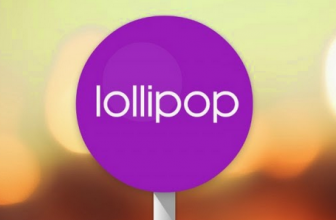
Won’t recognize att settings. No cellular service at all. Won’t allow me to add Apn. WiFi works great though.
Same issue here, still.
After 12th & 13th Jan builds, camera doesn’t work. App starts and the drops back to home screen.