Nexus 6 is a another Google’s flagship device with high-end specifications and performance which has been developed by Motorola. Motorola is also quite confident that the Google Nexus 6 will get popularity in the market. The Google Nexus 6 has the Qualcomm Snapdragon 805 Quad Core processor (Clock Speed of 2.7 GHz), 5.9 inch screen with 2K HD Display, Adreno 420 GPU and 3GB RAM. These were the specifications of Google Nexus 6 and I am sure that many Smartphone lovers will wish to explore it.
So if you have purchased Google Nexus 6 device and now want to connect it with a PC then you’ll need to download and install Nexus 6 USB Drivers to get the FastBoot and ADB features working. Here we’ve given a guide that how to download and install Google Nexus 6 USB Drivers for ADB and FastBoot. After installing these Google Nexus 6 USB Drivers you’ll be able to connect your device either with a Windows-Based PC (XP, 7, 8, 8.1) Linux/Mac OS X to transfer data easily between your Nexus device and PC. Inspite of this these USB drivers are also important if you want to root your Nexus 6 device and want to install FastBoot and ADB features as well as if you want to flash a Custom ROM or for the unlocking purpose of your device.
Steps To Install Google Nexus 6 USB / ADB / FasBoot Drivers:
Step No 1:- Download the Google Nexus 6 Drivers from here.
Step No 2:- Extract the downloaded .zip file in a folder from the above link on the desktop of your PC.
Step No 3:- Next, plug in your Nexus 6 to your PC.
Step No 4:- While your device is connected with the PC, just launch the Device Manager on PC.
Step No 5:- Nexus 5 will be appeared in the hardware list. Simply Right-click on the “Nexus 5″.
Step No 6:- Now click on Update Driver Software.
Step No 7:- Click on the “browse my computer” option. A new window will be displayed, click on “Browse” button.
Step No 8:- Navigate and choose to the folder where you have extracted the USB Drivers (Step No 2).
Step No 9:- Click Next (Don’t forget to select the sub folder box also)
Step No 10:- The Windows installer will start searching the Nexus 5 drivers, and when asked for permission then click on Install.
Step No 11:- This process may take a while, so be patient and wait for the installation process to be finished successfully. Now again open the Device Manager list, here you can check that the USB Drivers are properly installed.
That’s All! You’ve successfully installed the Google Nexus 6 USB Drivers and integrated the ADB folder with your Nexus 6 device. Tell us in the comments area below if you have any question or problem.

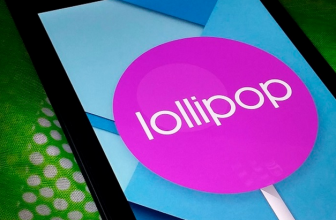
make sure to have the phone connected in fastboot while installing the drivers!
I am able to connect my Nexus 6 to my Mac at home. But at the office, on my W7 machine, I am not able to connect.
I have verified that my driver is up to date. http://screencast.com/t/Ns2oEkkLO
I downloaded both the
- Google Drive: http://developer.android.com/sdk/win-usb.html
- Motorola Driver: https://motorola-global-en-uk.custhelp.com/app/answers/detail/a_id/89881
After installing, I then
- Right clicked my device from Computer Management Console to UPDATE the driver
- Pointed it to the place where I had downloaded the MotorolaDeviceManager_2.5.4.exe file.
I got a confirmation that I am up to date (as seen in link 1).
I am still unable to see any Chrome pages on my Nexus 6. chrome://inspect/#devices
Any recommendations?
Great post by the way.