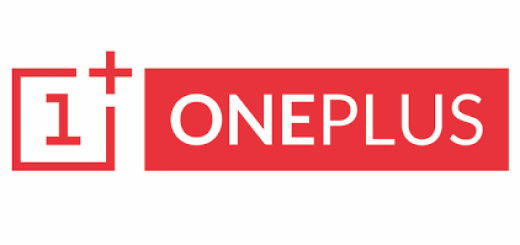How to Fix Force Close Android Apps Error on Android Phone
If you have an Android device then you may face some errors or bugs while using your device, these errors might be software related. Force Closing of Android apps error usually faced by most of the Android users which happens while using the stock apps, like if you want to open the Browser app for a quick search and what you might get is the force closing of app. This is a common problem with the operating system itself and it is possible to fix any software issue easily. Sometimes some kinds of errors can be fixed with factory reset/hard reset or any different method.
Here we’ve mentioned two easy methods to fix Force Close Android Apps if you are getting this error while working with Stock apps. But if the problem is with the third-party apps then you should navigate to Settings > Apps > App name > Clear Data. Now go ahead and follow the given methods to fix Force Close Android Apps Error on Android phone.
image source: techbeasts.com
Solution 1:
Step No 1:- Remove the external SDcard from your Android device if you have already.
Step No 2:- Go to Settings → Backup & Reset.
Step No 3:- Here you can find the Factory Reset button, tap on it and confirm the to factory reset the phone.
It will wipe out all the data from the phone including your data and cache etc.
This method should to fix the force closing issue, if not then head over to second solution.
Solution 2:
Step No 1:- First, install the latest custom recovery like CWM or TWRP recovery on your device.
Step No 2:- After flashing a custom recovery, boot your device into Recovery mode.
Step No 3:- Tap on Wipe Cache to erase cache.
Step No 4:- Finally, tap on Factory Reset to perform.
This method will only Refresh the Firmware and Erase the Cache and the other data will be saved.
I hope that these two solutions will resolve the Force Close Android Apps Error on your Android phone but the both methods doesn’t work and still you have the same problem then it is recommended to flash the stock or any Custom Firmware to solve this problem without any doubt.
Don’t hesitate to tell us in the comments section below if you have any trouble or query while fixing errors on your Android device.