The latest version of Android Lollipop 5.1.1 has been rolled out for the Galaxy S6 users by T-Mobile. The build number of this latest update is G920TUVU2COF8 that brings bug fixes and various tweaks and it will definitely enhance the overall performance of your Galaxy S6 G920T. If you have not received the notification on your device or not yet available currently in your region then we’ve a step-by-step guide to install Android 5.1.1 Lollipop G920TUVU2COF8 for T-Mobile Galaxy S6 G920T manually.
As this is an official update, thus we’ll use Odin flashing tool during this flashing process. I am sure that being an advanced Android user you might have used Odin3 v3.10.6, which is the small Windows tool that you’ll have to use to flash the latest official ROM on your Samsung device. Now go ahead and follow the given instructions.
Android 5.1.1 Lollipop G920TUVU2COF8 Firmware Details:
| Model | SM-G920T |
| Model name | GALAXY S6 |
| Country | USA (T-Mobile) |
| Version | Android 5.1.1 |
| Changelist | 90673209 |
| Build date | Fri, 17 Jul 2015 11:09:02 +0000 |
| Product code | TMB |
| PDA | G920TUVU2COF8 |
| CSC | G920TTMB2COF8 |
Note:
This guide and given instructions can be used only for the T-Mobile Samsung Galaxy S6. Check the model number of your device, if it is SM-G920T then go ahead, otherwise not. Do not try to install this firmware on any other devices or incorrect variants. Verify the model number of your phone by navigating to Settings > About Phone.
Warning:
AndroidXDA.net will not be blamed if you brick your phone nor in case you lose any important files while flashing the Android 5.1.1 Lollipop G920TUVU2COF8 on T-Mobile Galaxy S6 G920T. Proceed at your own risk.
Before Getting Started:
- Take a proper backup of all your important data like SMS, MMS, Call Logs, Contacts, Video & Audio files and other settings etc before proceeding to the installation guide.
- Download and install the correct Samsung USB Drivers for your Galaxy S6 on the PC.
- Disable Samsung KIES on your PC if installed.
- Disable antivirus apps too on your phone and PC.
- Enable USB Debugging option by navigating to Settings > Developer Options.
- If you can’t find the Developer Options then go to Settings > About Phone and tap 7 times on the Build Number. Then go back to Settings and now you can find , scroll down and you will find the Developer Options there.
- If you have rooted your phone then after the installation of this new official update the root access will be completely revoked.
- Any custom Recovery installed will be replaced with a stock Recovery image.
- Make sure that the battery level of your Galaxy S6 is above 80% to prevent unexpected shutdowns while installation.
Required Files:
Steps to Install Android 5.1.1 Lollipop Build G920TUVU2COF8 OTA Update on Galaxy S6 G920T (T-Mobile):
Follow the given steps to update Galaxy S6 G920T to Android 5.1.1 Lollipop G920TUVU2COF8 firmware:
Step No 1:- First, download the Android 5.1.1 Lollipop G920TUVU2COF8 firmware file for your Galaxy S6 and Odin3 v3.10.6 on the desktop of the PC from the above given links.
Step No 2:- Extract both of the zipped files in a folder on your PC. You’ll get a tar.md5 firmware file with the same G920TUVU2COF8 firmware version in its title.
Step No 3:- Switch OFF the Galaxy S6 to boot into Download Mode.
Step No 4:- Switch ON the phone by pressing and holding Home + Power + Volume Down buttons altogether.
Step No 5:- Run Odin3 v3.10 on the PC (as Administrator).
Step No 6:- As the Galaxy S6 is currently in Download Mode, connect it with PC and wait for a while till Odin detects it. If the drivers are installed correctly then the ID: COM box will turn light blue in Odin after phone is connected successfully.
Step No 7:- In Odin, click on the AP button and navigate to the firmware file that you’ve already extracted and placed on the desktop of your PC.
Step No 8:- Ensure that you’ve checked Auto Reboot and F.Reset Time options and the Re-Partition option must be unchecked.
Step No 9:- In Odin, click on the Start button to begin the installation process that may take a few minutes to completed.
Step No 10:- Once the flashing process is finished, the Galaxy S6 G920T will be automatically rebooted.
Step No 11:- Disconnect the device from the PC after the home screen appears.
That’s All! You’ve installed the G920TUVU2COF8 Android 5.1.1 Lollipop stock build on the Galaxy S6 successfully.
Let us know in the comments area below if you need any help or having trouble while installing this Android 5.1.1 stock Lollipop firmware on your Galaxy S6.