The official Android 5.1.1 Lollipop finally rolled-out for the T-Mobile Samsung Galaxy Note 4 with the model number SM-N910T. This latest Android OS firmware update is now available via OTA bearing build number N910T3UVU1DOFC that contains key security enhancements like a fix for the Stagefright vulnerability.
So if you have T-Mobile Galaxy Note 4 and wish to install Android 5.1.1 Lollipop via OTA then navigate to “Settings” and tap on “About phone” and then check the firmware availability by tapping the “Software Update”. But those users who have not yet received an OTA notification and don’t want to wait for the official release to arrive on their Galaxy Note 4 devices then we have a step-by-step guide on how to install Android 5.1.1 Lollipop build N910T3UVU1DOFC on T-Mobile Galaxy Note 4.
Note:
This guide containing the Android 5.1.1 Lollipop firmware and instructions can be used only with the T-Mobile Samsung Galaxy Note 4 SM-N910T. Do not try to install this firmware on any other device or incorrect variant. Check the model number of your phone before proceeding the installation guide.
Warning:
AndroidXDA.net will not be held responsible for any kind of damage occurred to your Galaxy Note 4 N910T during or after the installation process of Android 5.1.1 Lollipop N910T3UVU1DOFC. Proceed at your own risk.
Before Getting Started:
- Take a proper backup of all your personal data on the device.
- Download and install USB Drivers for Galaxy Note 4 in your PC.
- Enable USB debugging option, go to Menu > Settings > Developer Options and check the USB Debugging option.
- The battery level of your Galaxy Note 4 should be at least about 70% to avoid unexpected shutdowns while installation.
Required Files:
Steps to Flash Android 5.1.1 Lollipop N910T3UVU1DOFC OTA on Galaxy Note 4:
Step No 1:- First, download the Android 5.1.1 Lollipop N910T3UVU1DOFC firmware file for your Galaxy Note 4 on the desktop of the PC. [File name: N910T3UVU1DOFC_N910T3TMB1DOFC_TMB.zip]
Step No 2:- Now extract the firmware .zip file to get a tar.md5 file.
Step No 3:- Turn OFF the Galaxy Galaxy Note 4 in order to boot into Download Mode.
Step No 4:- Next, turn ON the phone by pressing and holding Home + Power + Volume Down buttons at the same time.
Step No 5:- Run Odin3 v3.10.6 on the PC (as Administrator).
Step No 6:- While the Galaxy Note 4 is in Download Mode, connect it with PC and wait for a while till Odin detects it. If the drivers are installed correctly then the ID: COM box will turn light blue in Odin after phone is connected successfully and you will get a message in Odin saying Added!!
Step No 7:- In Odin, click on the AP button and navigate to the firmware file that you’ve already extracted and placed on the desktop of your PC.
Step No 8:- Ensure that you’ve checked Auto Reboot and F.Reset Time options and the Re-Partition option must be unchecked.
Step No 9:- In Odin, click on the Start button to begin the installation process that may take a few minutes to completed.
Step No 10:- Once the flashing process is finished, the Galaxy Note 4 will be automatically rebooted.
Step No 11:- Disconnect the device from the PC after the home screen appears.
Done! You’ve installed the N910T3UVU1DOFC Android 5.1.1 Lollipop stock build on the Galaxy Note 4 successfully.

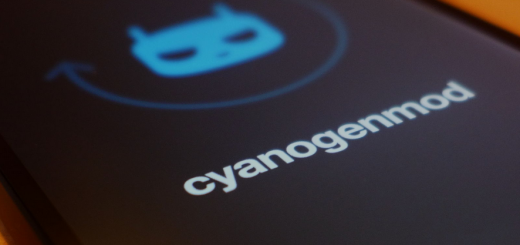
need to know if the N910T3UVU1DOFC_N910T3TMB1DOFC_N910T3UVU1DOFC_HOME.tar .zip file you posted is truly a ganiune 5.11 release for tmobile note 4 SM-N910T usa version.
Please let me know