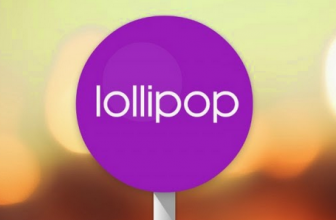LG G3 is one of the best ever created smartphone by the company that has beaten other high-end flagship devices such as the HTC One M8, Samsung Galaxy S5 and Sony Xperia Z3. LG G3 has a 3 GB RAM, 5.5″ QHD display, Adreno 330 GPU, Qualcomm MSM8975AC Snapdragon 801 chipset with Quad Core 2.5 GHz Krait 400 CPU. It can be updated to the latest Android 5.0 Lollipop but actually it came with Android 4.4.2 KitKat.
If you owned LG G3 then being an advanced Android user, you’ll definitely wish to customize and optimize your device by getting access to its internal system. Rooting is the first operation after buying a new Android smartphone because after unlocking/rooting your device you will be able to perform various custom operations like updating LG G3 with a custom ROM firmware (CM11, AOKP or ParanoidAndroid), customize its look, overclock the CPU, remove the bloatware, optimize the performances and installing custom apps or kernels.
image credit: droid-life.com
The second thing is to install a custom Recovery that can be used to manage the internal system easily. But you’ll need to root your device before installing a custom Recovery to replace the pre-installed stock recovery image. Here when we talk about the LG G3 T-Mobile then by following the given guide you’ll be able to install the most popular custom Recovery TWRP that is considered the best recovery. TWRP recovery is based on CWM recovery and it brings a full touch friendly UI and allows you to flash files without using fastboot.
So if you are interested to root your LG G3 T-Mobile and want to install a custom recovery image (TWRP) on it then here we have a step by step guide to perform these both tasks using a one-click root and installer method. This is a very simple method as this tool will automatically flash TWRP recovery while rooting it, there is no extra knowledge required even a newbie can do it easily.
Before Getting Started:
- Make a proper backup of you all the important data before starting the rooting and installing a custom recovery process on your LG G3. Backup is must before taking any action because if something goes wrong during the flashing process then you’ll be able to restore your data like SMS, MMS, APN Settings, Contacts, Call logs and media files etc…
- You’ll require a Windows-Based PC to save the required files and to connect it with your device.
- It is recommended to temporarily disable the antivirus and any other security protection apps if installed.
- Download and install LG G3 USB Drivers from here
- Enable USB Debugging Option by going to “Menu – Settings – Developer Options”.
The battery level of your LG G3 should be at least 70% to prevent shutdowns during the rooting process.
Warning:
Rooting and flashing TWRP recovery are unofficial and the warranty of your LG G3 will get void. By using this guide you will perform many changes within the internal system of your device. AndroidXDA.net will not be held responsible if anything goes wrong during or after the rooting & flashing TWRP process. Proceed at your own risk.
Steps to Root T-Mobile LG G3 & Install TWRP Recovery via PurpleDrake Root Tool:
Step No 1:- First download the PurpleDrake root tool on your PC.
Step No 2:- Now extract the root package and install it on PC by following the on-screen instructions.
Step No 3:- Run the PurpleDrake root tool and plug the LG G3 with your PC, once you see the pop up window via its USB Data cable.
Step No 4:- Hit the Enter button on your keyboard and run the scripts on the root tool. It will root your LG G3 automatically.
Step No 5:- Once the device is rooted, you’ll will be asked to install TWRP recovery.
Step No 6:- Here you can flash a custom recovery image on your LG G3 (T-Mobile).
Step No 7:- Wait for the TWRP flashing process to be completed successfully.
Step No 8:- Disconnect your LG G3 from the PC and reboot it.
Troubleshooting:
If the phone gets stuck in a boot loop, then enter it into Recovery Mode and select “wipe data factory reset” and “wipe cache partition”. Then “reboot system now”.
Done! You have successfully rooted LG G3 T-Mobile and installed TWRP recovery on it. Share your experience with us by using the comments area below.