Update Sony Xperia V to Android 5.0.2 Lollipop with CM12 Nightly ROM
Android 5.0.2 Lollipop is now available to download and install on the Sony Xperia V via CM12 Nightly custom ROM. CyanogenMod 12 is based on Android 5.0.2 Lollipop and you can now install it on your Xperia V to taste the latest Android version. CyanogenMod team is one of the most popular custom ROM provider and CM12 Nightly ROMs comes with stock experience containing more features than stock firmware such as quick notification access and gestures. So do you wish to update your Xperia V to this latest mobile OS with CyanogenMod 12 custom firmware? Here we’ve a step-by-step guide that how to install Android 5.0.2 Lollipop on Sony Xperia V with CM12 Nightly ROM.
As its name indicates “Custom ROM”, so it is developed by the third-party developers, not officially released by Sony. Thus, some bugs might be expected and several features may not be fully functional yet but nightly build means that these bugs will be fixed soon. You’ll need to have a custom recovery like CWM or TWRP already to install Android 5.0.2 based CM12 Nightly ROM and Gapps zipped files on the Xperia V.
Note:
This tutorial containing instructions and download link are meant to Sony Xperia V. Do not try to install this custom firmware on any other variant, as a result the device might gets bricked.
Warning:
AndroidXDA.net will not be responsible for any kind of damage occurred to your Sony Xperia V during or after the installation of Android 5.0.2 Lollipop with CyanogenMod 12. Proceed at your own risk.
Before Getting Started:
- Make sure that you have properly taken the entire backup of your existing data before proceeding to the installation guide. In case anything goes wrong then you’ll be able to restore it.
- Download and install Sony Xperia V USB Drivers on the PC.
- The Xperia V should be rooted with a latest custom recovery installed.
- Verify the battery level of your device, it should be charged at least about 80% to prevent unexpected shutdowns while installing the firmware.
Required Files:
Steps to Update Sony Xperia V to Android 5.0.2 CM12 Nightly Lollipop custom ROM:
Follow the given detailed instructions to install Android 5.0.2 CyanogenMod 12 Nightly Lollipop custom ROM on Xperia V:
Step No 1:- First of all, download Android 5.0.2 based CM12 Nightly ROM (cm-12-20150221-NIGHTLY-tsubasa.zip) and Google Apps .zip files on the PC for your Xperia V.
Step No 2:- Connect your device to the PC using its USB data cable and mount its USB memory storage.
Step No 3:- Copy the Android 5.0.2 ROM .zip file which you’ve already downloaded from the above link, to the root folder of your SD card on the phone.
Step No 4:- Disconnect the Xperia V from the PC and power it OFF in order to boot into Recovery Mode.
Step No 5:- Power ON the device while pressing and holding Volume UP + Power keys altogether to enter into Recovery Mode.
Step No 6:- While your device is now in CWM Recovery, perform wipe data/factory reset, wipe cache partition and wipe dalvik cache also by navigating to Advanced > wipe dalvik cache.
Note:- wipe dalvik cache will help you to prevent boot loops and other errors while ROM installation.
Step No 7:- Go back to the main Recovery Menu and choose install zip from SD card → choose zip from sdcard.
Step No 8:- Navigate to the Android 5.0.2 ROM .zip file which you’ve already transferred to the SD card of your device previously. Select the ROM .zip file using the Power button and confirm the installation to begin.
Step No 9:- Navigate to +++++Go Back+++++ once the installation is completed. From Recovery Menu, reboot your device by selecting reboot system now.
Your Sony Xperia V will be rebooted and may take about 4 to 5 minutes to boot.
That’s All! You’ve successfully updated Sony Xperia V to Android 5.0.2 CM12 Nightly Lollipop custom ROM.
Let us know in the comments section below if you have any query or problem regarding the above tutorial to install Android 5.0.2 based CyanogenMod 12 Nightly Lollipop custom firmware on your Xperia V.





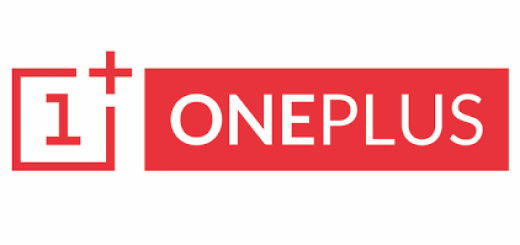


hello, i’m problem with Recovery Mode : when I press the power button + volume up my phone will not go to recovery mode. How i can make ? thanks
bye
Hello @Mathieu:
Boot your device into TWRP Recovery mode; first Power it OFF and then press and hold the Volume Down button when you see the pink LED glow.
look like i do it wrongly ??
??
now my phone is dead
no android to boot it
any help please